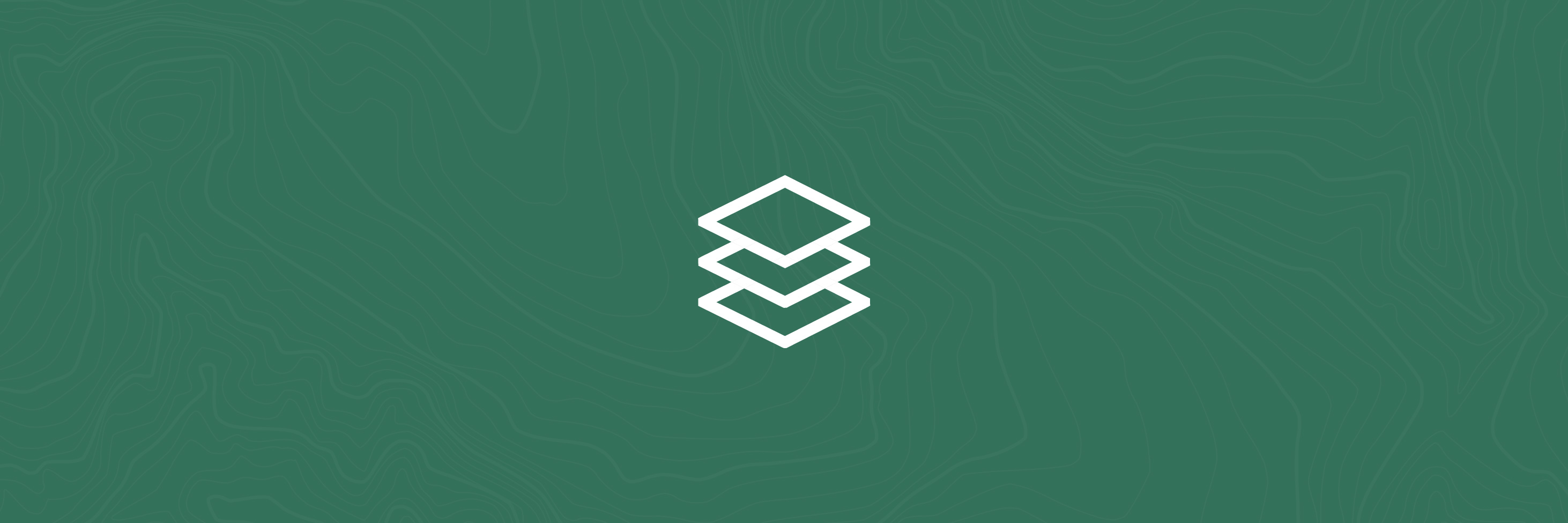Layer list
The layer list shows all of the layers and sub-layers that can be added to the map viewer e.g. Public Access Areas. For each map, this list of layers is slightly different. For more information on the layers found in each map, see the map descriptions on the About Our Maps page.
How to use
Clicking on the layers button opens the layer list on the right-hand side of the map.
Note: the Layer list tool can be found in all maps.
Turning a layer on and off
Click the checkbox to turn a layer on and display it on the map (blue tick).

View sub-layers & layer symbols
Most layers are sub-layers contained within a parent layer. Both parent layers and sub-layers can be turned off and on.
To expand a sub-layer, click on the parent layer name, which shows the sub-layers in a drop-down list. To view the layer symbol, click on the name of the layer or click on the small arrow on the left of the layer.
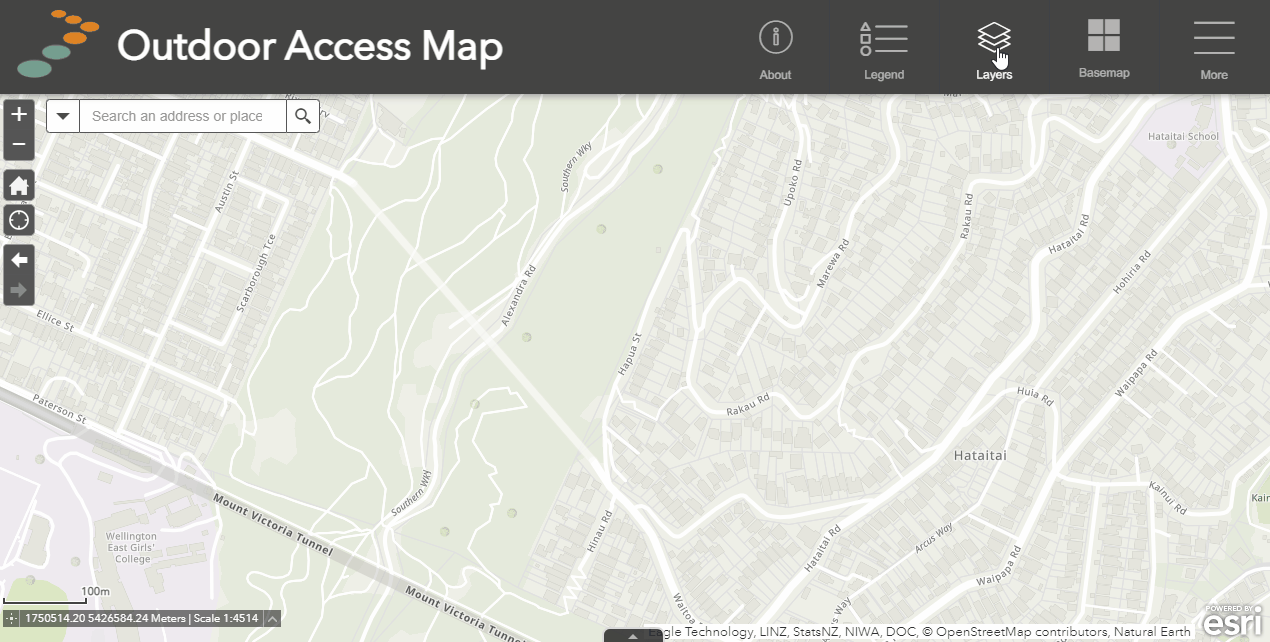
Layer transparency & order
Transparency: You can adjust a layer's transparency by clicking on the layer menu (three dots) to the right of the layer name, then clicking transparency. Use the slider to adjust the layer opacity.
Order: Similarly, you can move a layer up or down the list by clicking on the layer menu and selecting move up or move down.
Note: both features only work for parent layers.
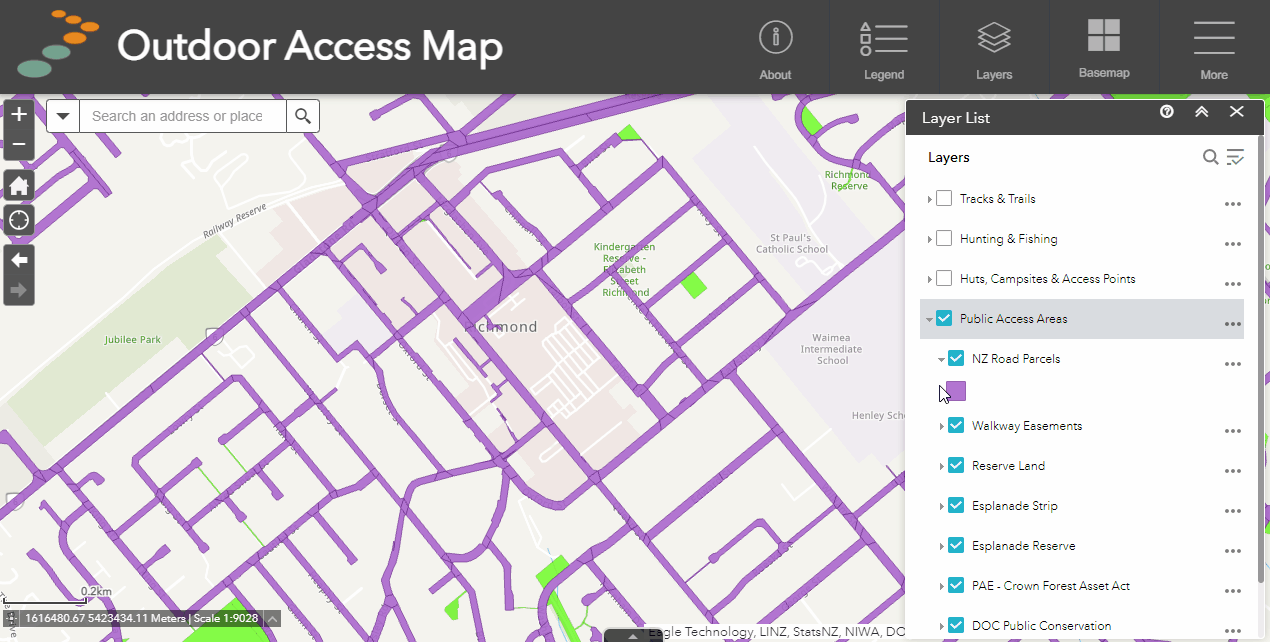
Or